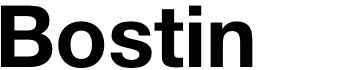This article first appeared on iPhone.Appstorm, a popular Envato website reviewing iPhone apps. The site was subsequently sold to a new owner and, a number of years later, the article was lost. I have republished it here for reference.
It seems almost impossible to believe that just three years ago we didn’t synchronise much data between devices. Until recently, most people used just one computer to do everything. Ok, maybe two: home and work, but the fact remains that syncing data normally involved a physical device such as a USB drive.
Of course, Apple users had MobileMe to synchronise contacts and calendars between their Mac and iPhone, but this was before Apple’s Reminders app existed. Despite a whole App Store packed with countless task managers, none allowed the wireless syncing of data until 6Wunderkinder shook things up with Wunderlist and its cloud syncing across different devices. Now they’re back with Wunderlist 2 on the iPhone, but the landscape has changed, so how does it stack up?
History
Wunderlist has been scrutinised on iPhone.AppStorm in these previous articles. If you are not already familiar with Wunderlist, these articles are well worth reading.
The Inbox
Wunderlist 2 introduces a new emphasis on the Inbox. When you launch the app, it is this wood-veneer backed interface that you see. I’m not clear on why wood veneer is a metaphor for a task list — even Apple went with something reminiscent of paper — but it can be changed in the settings if you prefer.
With a single entry field, for your new tasks, Wunderlist 2 invites you to enter all of your tasks which then build up into a list on this, erm, wood. Adding new tasks is easy and quick.

Clicking the star, to the right of any given task, will prioritise that task and send it to the top of the list.
Tapping in the square, to the left of any given task, will complete that task and send it to the bottom of the list marked as a completed task. You might not want to click this one, yet!
Tapping in the middle, of any given task, will slide in a new screen from the right with more options for that specific task.
Task-Specific Options
In this screen you have the option to set a due date, repeat the task, set a reminder, add sub tasks and add notes for that task. You can use all of these options or just the ones you need.
Setting due dates and having reminders is useful, of course. They’re prerequisites for any good task manager. Notes for a task can be useful as an aide-memoire.
Repeating a task is very useful for those things of which you need reminding regularly. Repetition can be set for every X days, weeks, months or years. This is quite simplistic and does not allow for other schedules such as “the second Wednesday of every month,” for example. It is surprising that Wunderlist does not follow the method used by Apple’s iCal which does allow for greater flexibility of scheduling.

Sub-tasks is an interesting one. You have a list of tasks, that’s understood. Perhaps you have more than one list of tasks? A list for DIY jobs at home, a list for a project at work. A list for another project, and so on. Sub tasks is a list of tasks within any particular task. Nested tasks. That strikes me as a nightmare to manage when simplicity is what we seek, notwithstanding the fact that any task that requires subtasks could just be a new task list with tasks of its own.
It begs the question as to whether subtasks was a feature created purely in order to “improve” the original Wunderlist app?
Moving Tasks to Specific Lists
Now that you have a list of tasks, it is probably going to be useful to assign them to separate lists. With Wunderlist 2 this is easy. Simply click on the edit button (top right), select each task to be moved to a list and click move to reveal your lists. The animation that reveals the lists, beneath, is slick. Select the appropriate list and the task is moved from your inbox to your chosen list.
Revealing your Lists
At any time you are viewing the inbox, simply swipe to to the right to reveal your lists beneath. This action can be likened to holding a deck of cards — well, just two cards — and works well if you are holding your iPhone in your right hand and use you thumb to swipe.

It does not work so well if you are holding the phone in your left hand and/or you are naturally left handed. I’m right handed, but my son isn’t, so I’m mindful of this difference and it should be pretty simple for the developer to add an option to swipe the inbox the other way which would benefit left handlers the world over.
A small red marker, at the top, indicates that you have notifications from Wunderlist. These include updates on shared tasks that have been amended or completed by your friends or colleagues. Tap on the red icon to reveal the Wunderlist Activity Centre.
Customisation
Following a swipe to reveal the lists, customisation of the app is possible by clicking on the small cog at the bottom of the screen. This allows for customisation of the background, if you don’t like the wood, but only from a small selection of included wallpapers — you can’t use your own.

The adding of new items can be configured to go to the top or the bottom of a list, and there are controls to configure when the app badge appears, control of notifications and sounds.
Conclusion
Wunderlist 2 is an all new app for the iPhone, with nods in the direction of modern app development and user interface design. Incredibly easy to use together with synchronisation of data to your Mac and iPad (separate Wunderlist apps are available for these devices) mean you’ll always have uptodate information. Despite a couple of hiccups, 6Wunderkinder has nailed the new iPhone app meaning Wunderlist 2 should be your go-to alternative to Apple’s Reminders app. Adding flexibility for left-handed iPhone owners and reviewing the necessity of sub-tasks would improve the app yet further.
Summary
An excellent improvement to the original app with a modern user interface. Could be improved yet further with support for left-handed users. Sub-tasks are a questionable feature, but neither detracts from the quality of this app.
Rating: 8/10